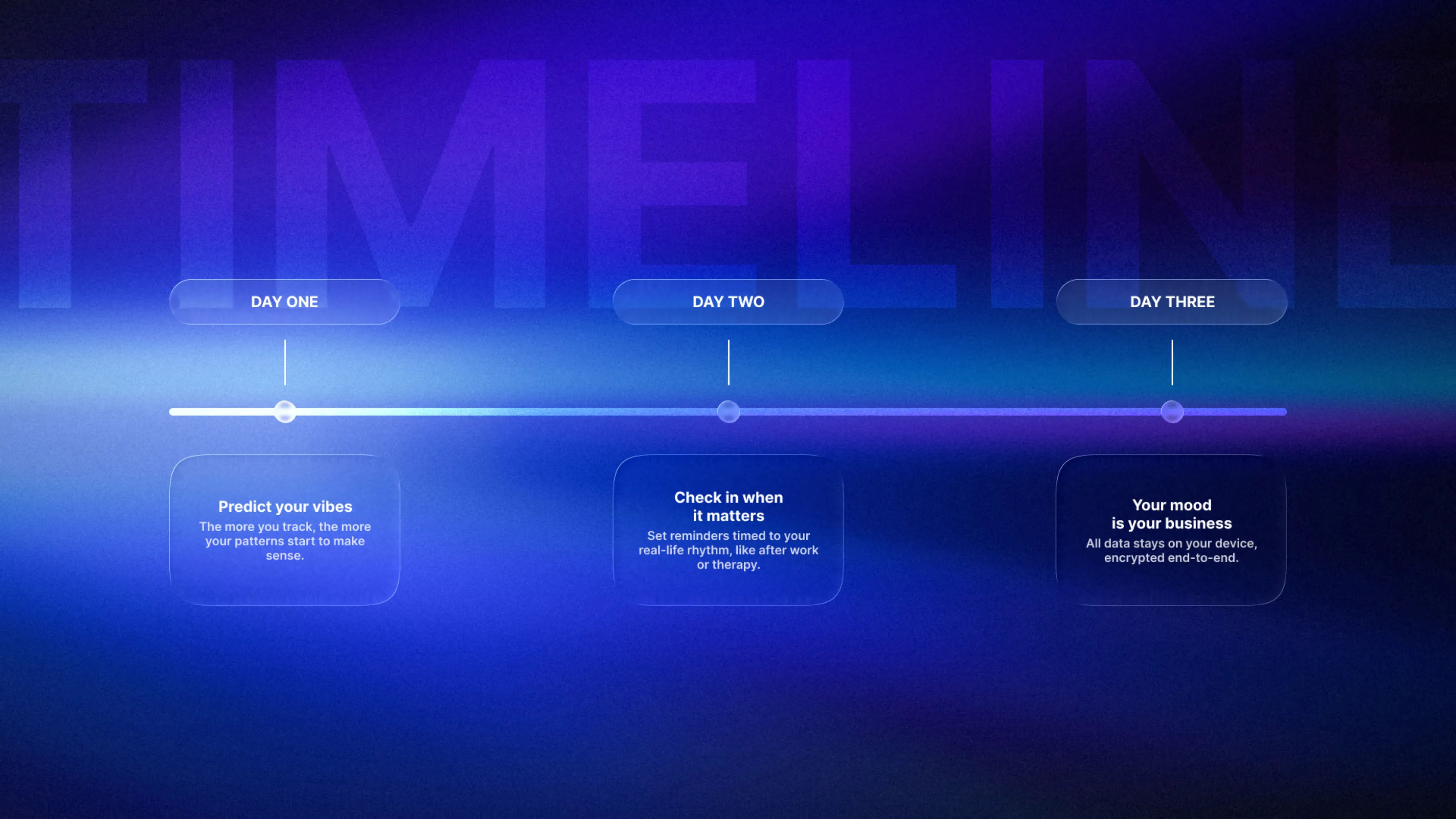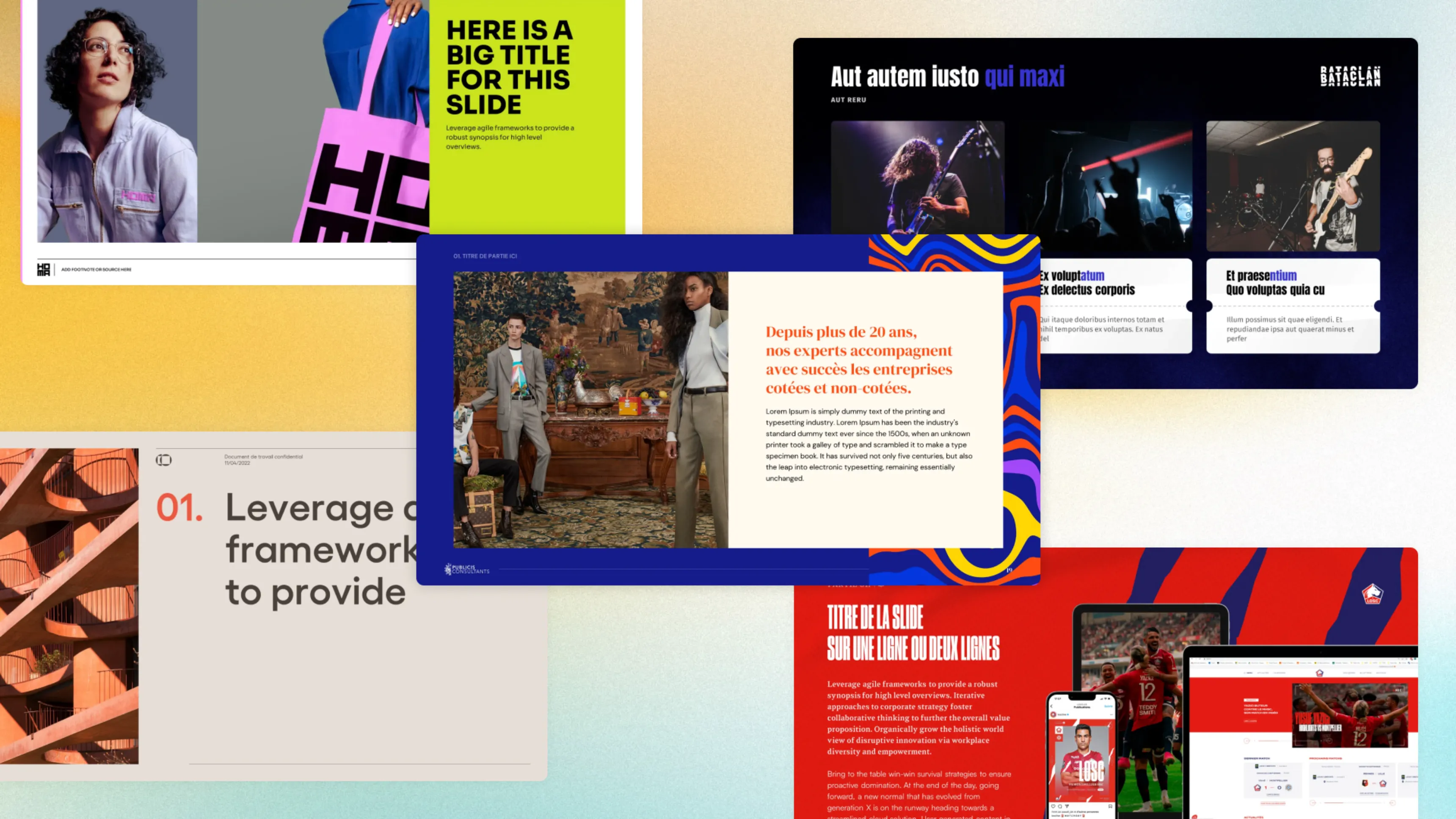.svg)
How to set and save a default PowerPoint template
To set a default template in PowerPoint, save your custom template as "Blank.potx" in your user profile's Templates folder. Every new presentation will automatically open with your predefined styles, fonts, and colors, eliminating repetitive formatting tasks and streamlining your workflow.
Author
Gaëtan Spiga
Updated on
November 14, 2025
Created on
November 8, 2022
Category
Tutorials


Does your company have a corporate template to use for your presentation materials and do you want to have quick access to it without having to search for the file in your folders every time you need it? In two clicks, you can have your template offered to you when you open PowerPoint.
To get started, open your template in PowerPoint (I promise, this is the last time you'll have to do this). Select the tab Conception in your toolbar and expand the list of themes:

Click on Save the active theme, give it the name you want, then click Save. Expand the theme list again, you will then find your newly created theme in the section Personalized. All you have to do is right-click on it and select the option Set as default theme.

Now, your theme will appear every time you launch PowerPoint:

However, you can always start from an empty presentation via the option New presentation.
Get help on your default templates with our design presentation services.