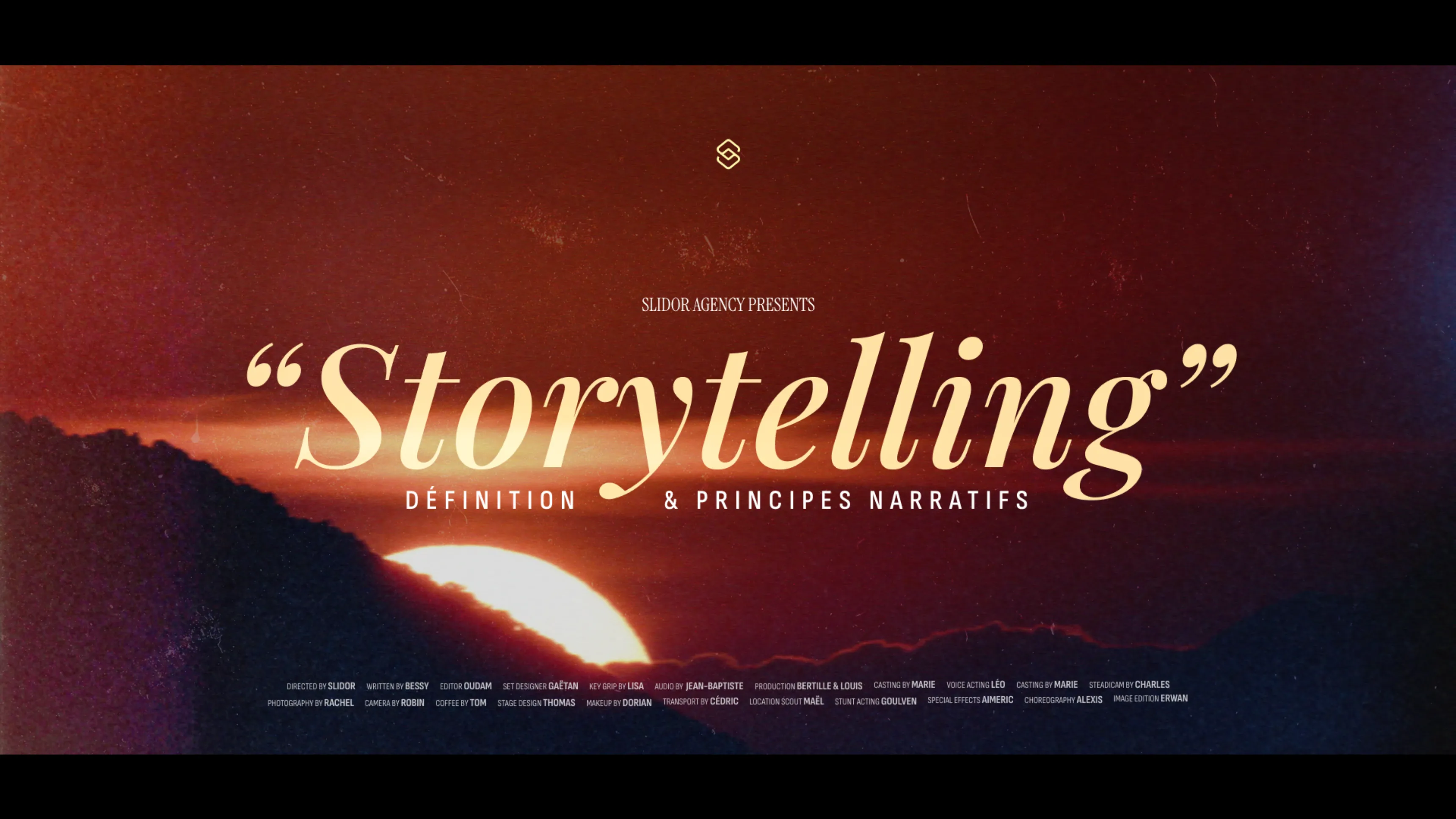.svg)
How to design data-driven presentations that convince and convert
Author
Jérôme Bestel
Updated on
November 14, 2025
Created on
June 26, 2025
Category
Analysis


Numbers tell stories, but poor data presentation kills those stories before audiences can understand them. Spreadsheet printouts, cluttered charts, and confusing visualizations transform compelling data into incomprehensible noise.
Executives make decisions based on data, but only when they can quickly grasp insights and implications. Marketing teams need proof their strategies work. Sales teams require evidence that resonates with prospects. Every function depends on data presentations that communicate clearly and persuasively.
Effective data visualization transforms raw numbers into compelling narratives that drive action. This guide shows you how to design data-driven presentations that not only inform but convince audiences to act on your insights.
Principles of Effective Data Visualization

Clarity comes first in data visualization. Your primary goal is helping audiences understand insights quickly and accurately. Every design choice should support comprehension rather than showcasing technical prowess or artistic creativity.
Focus on the story your data tells rather than displaying every available statistic. Identify the key message you want audiences to remember, then build visualizations that support that specific narrative.
Context provides meaning to numbers. Raw statistics mean little without benchmarks, comparisons, or historical perspective. Include relevant context that helps audiences interpret data significance.
Accuracy cannot be compromised for aesthetics. Misleading scales, cherry-picked timeframes, or manipulated proportions destroy credibility and can lead to poor decisions based on false insights.
Simplicity improves understanding. Remove unnecessary elements that don't contribute to your core message. Chart junk, excessive gridlines, and decorative elements distract from data insights.
Consistency across visualizations helps audiences develop familiarity with your presentation style. Use the same color schemes, chart types, and formatting throughout your presentation whenever appropriate.
The same professional design principles that guide overall presentation design become even more critical when presenting complex data that requires clear communication.
Choosing the Right Chart Types for Your Data
Bar charts excel at comparing discrete categories or showing changes over time with limited data points. Use horizontal bars for long category names and vertical bars for time-based comparisons.
Line charts reveal trends and patterns over continuous periods. They work best for showing changes over time, particularly when you need to display multiple series for comparison.
Pie charts effectively show parts of a whole when you have fewer than six categories. Avoid pie charts for precise comparisons or when slice sizes are similar, as human eyes struggle to distinguish small differences in angles.
Scatter plots reveal relationships between two variables. Use them to show correlations, outliers, or clustering patterns that other chart types might miss.
Histograms display data distribution across ranges. They help audiences understand frequency patterns and identify normal distributions, skews, or outliers in your data.
Area charts combine line chart benefits with visual impact of filled areas. They work particularly well for showing cumulative totals or multiple categories that add up to meaningful wholes.
Heat maps visualize data intensity across two dimensions. They excel at showing patterns in large datasets where traditional charts would become cluttered or unreadable.
Table formats remain best for precise number communication when exact values matter more than visual patterns. Design tables with clear hierarchy and appropriate formatting for easy scanning.
Color Theory for Data Presentations

Sequential color schemes work best for ordered data like rankings, progressions, or intensity measurements. Use gradual color transitions from light to dark or subtle hue changes to show progression.
Diverging color schemes highlight deviations from central values. Use contrasting colors on either side of a neutral midpoint to show performance above and below targets or averages.
Categorical color schemes distinguish unrelated data series. Choose distinctly different colors that don't imply order or hierarchy when displaying separate categories like regions, products, or departments.
Brand color integration maintains consistency with organizational identity while ensuring data remains readable. Adapt brand colors appropriately for data visualization rather than forcing incompatible schemes.
Accessibility considerations ensure all audiences can interpret your data regardless of color perception differences. Use color as enhancement rather than the sole method of conveying information.
High contrast between data elements and backgrounds improves readability across viewing conditions. Test color combinations on different screens and projector systems to ensure consistent impact.
Color psychology influences audience interpretation of data. Red often signals problems or danger, green suggests positive outcomes, while blue conveys stability and trust. Consider these associations when color-coding financial or performance data.
Proper color application follows the same principles used in corporate presentation design, ensuring professional appearance while supporting clear communication.
Simplifying Complex Data for Presentations

Data aggregation reduces overwhelming detail to manageable insights. Group similar categories, combine small segments, or focus on top performers rather than displaying every data point.
Progressive disclosure reveals information in digestible stages. Start with high-level summaries, then provide detailed breakdowns for audiences who need deeper analysis.
Filtering techniques help identify the most relevant data for your specific audience and message. Remove outliers, focus on specific time periods, or highlight particular market segments that support your narrative.
Annotation strategies guide audience attention to key insights within complex visualizations. Use callout boxes, arrows, or highlighting to direct focus to the most important elements.
Summary statistics like averages, medians, or totals can communicate overall trends when detailed distributions might confuse audiences. Choose statistics that best represent your data's central story.
Multiple view approaches present the same data from different angles. Show both detailed breakdowns and summary views to accommodate different audience preferences and needs.
White space usage in data presentations prevents cognitive overload. Don't pack slides with multiple charts or dense information grids. Give important data room to breathe and stand out.
Creating Custom Data Visualizations in PowerPoint

PowerPoint's built-in charting tools provide extensive customization options beyond default templates. Modify colors, fonts, labels, and layouts to create visualizations that match your presentation design perfectly.
Shape combinations allow creation of custom infographic elements. Use rectangles, circles, and arrows to build unique data displays that standard chart types cannot accommodate.
SmartArt graphics serve as starting points for process flows, hierarchies, or relationship diagrams. Customize these templates with your data and brand styling for professional results.
Image integration enhances data storytelling by providing visual context. Overlay charts on relevant background images or use icons to represent different data categories.
Custom templates speed future data presentation creation. Develop reusable chart templates with your preferred colors, fonts, and layouts for consistent organizational standards.
Data linking enables dynamic updates when source information changes. Link PowerPoint charts to Excel spreadsheets for presentations that reflect the most current data.
Export considerations ensure your custom visualizations display correctly across different systems. Test embedded charts, linked data, and custom formatting on target presentation equipment.
The techniques for creating engaging visuals mirror those used in interactive presentations, focusing on user understanding and engagement.
Animation Techniques for Data Reveals
Entrance animations build anticipation by revealing data progressively. Start with chart frameworks, then animate data bars, lines, or points to show information unfolding over time.
Sequence timing controls audience attention and comprehension pace. Allow enough time for audiences to process each data point before revealing the next element in your visualization.
Emphasis animations highlight key insights within existing charts. Use color changes, size increases, or pulsing effects to draw attention to specific data points without revealing everything at once.
Transition animations smooth changes between different views of the same data. Morph between chart types or time periods to show how data transforms while maintaining visual continuity.
Build effects work particularly well for bullet point data supporting your visualizations. Reveal supporting statistics or key takeaways in sync with your spoken explanations.
Motion paths can show data progression over time or relationships between different elements. Use subtle movement to guide audience eyes through complex visualizations logically.
Reset functionality allows presenters to replay animated sequences during Q&A sessions. Include easy ways to return to specific animation states when audiences request clarification.
Keep animations purposeful rather than decorative. Every animated element should support your data story rather than distracting from key insights or appearing gratuitously flashy.
Storytelling with Data
Narrative structure transforms collections of charts into compelling stories. Use classic story arcs with setup, conflict, and resolution to give data presentations dramatic tension and satisfying conclusions.
Problem identification establishes stakes and importance. Present data that clearly shows challenges, opportunities, or situations requiring action from your audience.
Solution presentation uses data to support recommended actions. Show how your proposed approach addresses identified problems with evidence-based reasoning and measurable outcomes.
Character development in data stories involves real people affected by the numbers. Use customer testimonials, employee impacts, or stakeholder benefits to humanize statistical presentations.
Emotional connection makes data memorable and motivating. Connect statistics to outcomes that matter to your audience personally or professionally rather than treating numbers as abstract concepts.
Call-to-action conclusions specify exactly what you want audiences to do based on your data insights. Make requests concrete and achievable rather than vaguely inspirational.
Supporting evidence strengthens your data narrative. Include methodology explanations, source citations, and confidence intervals to build credibility with analytical audiences.
This approach to data storytelling aligns with proven techniques from pitch deck design, where compelling narratives supported by evidence convince investors to take action.
Case Studies: Before and After Data Slides
A marketing team struggled to demonstrate campaign ROI with dense spreadsheet presentations that confused executives and failed to secure budget approvals for successful programs.
The original slides displayed raw data tables showing impressions, clicks, conversions, and costs across multiple channels and time periods. Information overload prevented clear understanding of which campaigns drove results.
The redesigned presentation focused on three key insights: campaign performance trends, channel efficiency comparisons, and ROI calculations. Data visualization replaced tables wherever possible.
Visual improvements included color-coded performance indicators, trend lines showing improvement over time, and clear charts comparing channel performance. Key metrics were prominently displayed with context.
Results showed dramatic improvement in stakeholder understanding and support. Budget approval rates increased by 60%, and presentation meeting times decreased as executives grasped insights quickly.
Success factors included ruthless focus on key messages, consistent visual design throughout the presentation, and strategic use of color to highlight important trends and comparisons.
A sales team transformed their quarterly review presentations from tedious number recitations into engaging performance stories that motivated team improvements.
The previous format listed individual sales rep numbers, territory results, and product line performance in overwhelming detail that obscured overall trends and achievements.
The new approach celebrated wins, identified improvement opportunities, and showed clear progress toward goals. Data supported recognition and coaching rather than just reporting results.
Visualization changes included leaderboards showing top performers, progress bars toward quotas, and trend charts revealing momentum. Team achievements were highlighted prominently.
The redesigned presentations increased meeting satisfaction scores by 40% and helped identify coaching opportunities that improved overall team performance significantly.
Tools and Resources for Data Visualization
Excel integration with PowerPoint provides seamless data updates and professional charting capabilities. Linked charts automatically refresh when source data changes, ensuring presentations stay current.
Tableau Public offers advanced visualization capabilities for complex data analysis. Export high-quality images or interactive visualizations for incorporation into PowerPoint presentations.
Google Sheets and Google Slides provide cloud-based collaboration for teams working on data presentations. Real-time editing allows multiple contributors to refine visualizations simultaneously.
Infogram specializes in creating engaging infographics and data visualizations with professional templates. Their exports work well in PowerPoint while maintaining visual polish.
Chart.js and D3.js enable custom web-based visualizations for technical teams. While requiring programming knowledge, these tools create unique interactive charts for digital presentations.
PowerBI from Microsoft offers enterprise-level data analysis and visualization. Its PowerPoint integration allows embedding live reports directly into presentations.
Design inspiration resources like Information is Beautiful, Dear Data, or Flowing Data showcase creative approaches to data visualization that can inspire your own presentations.
Professional services combine data analysis expertise with presentation design skills. Consider professional presentation design when your data stories require sophisticated visualization or high-stakes delivery.
Data Presentation Checklist
Before finalizing data-driven presentations, review these essential elements to ensure clarity, accuracy, and impact:
Data Accuracy:
- Source information is current and reliable
- Calculations are verified and correct
- Charts accurately represent underlying data
- Scales and proportions are appropriate
Visual Design:
- Chart types match data characteristics
- Colors enhance rather than confuse understanding
- Fonts are readable at presentation size
- Consistent styling across all visualizations
Story Structure:
- Clear narrative flows through data points
- Key insights are prominently featured
- Supporting context provides meaning
- Conclusions connect to actionable outcomes
Audience Considerations:
- Complexity level matches audience needs
- Technical terms are defined appropriately
- Cultural considerations are respected
- Accessibility features are included
Technical Preparation:
- Files display correctly on target equipment
- Animations function smoothly
- Backup static versions are available
- Data sources are properly attributed
Ready to transform your data into presentations that drive decisions and inspire action? Slidor specializes in creating compelling data visualizations that help organizations communicate insights effectively and achieve their goals through the power of well-designed presentations.