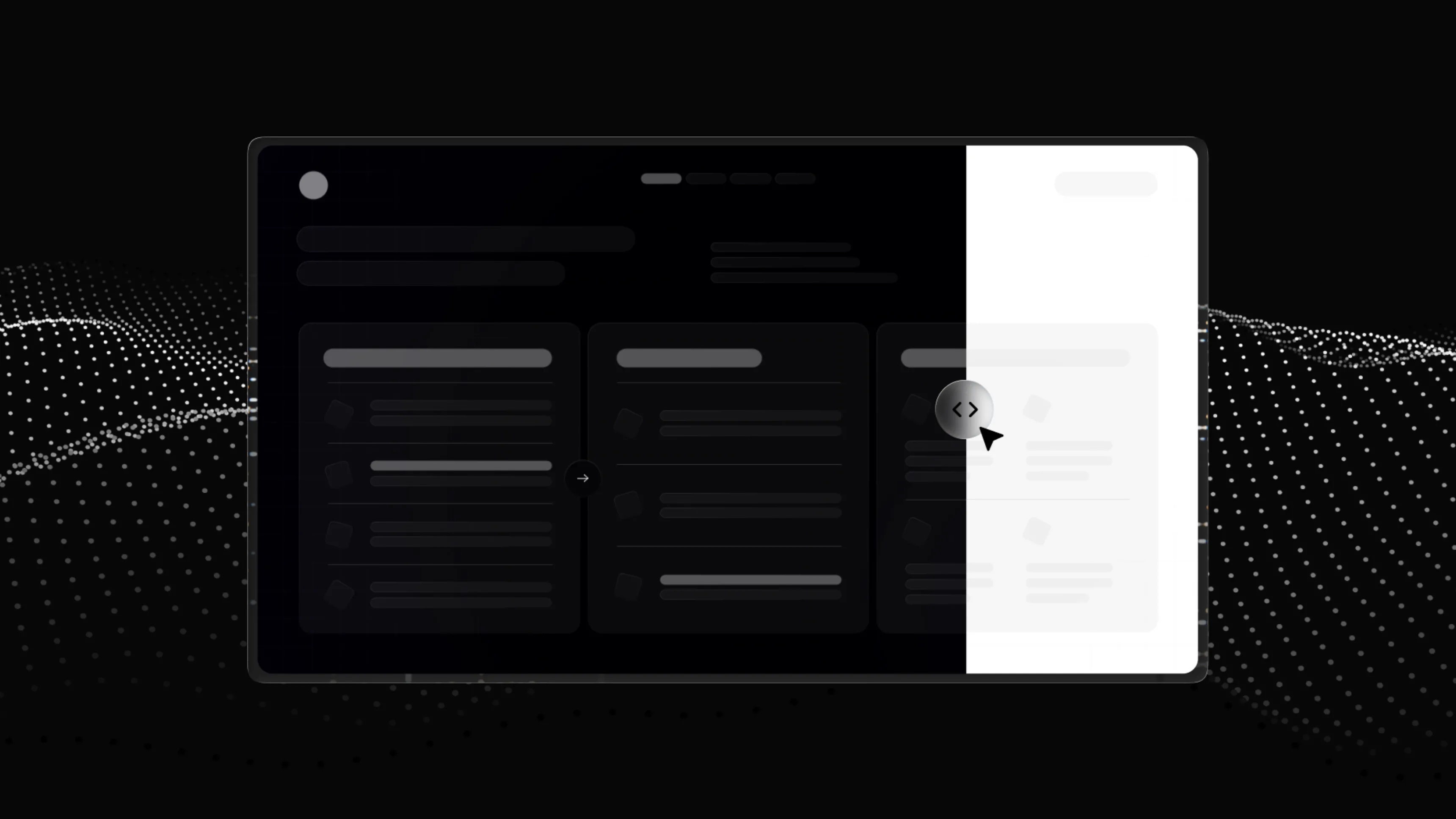.svg)
10 Professional PowerPoint design tips from presentation experts
Author
Jérôme Bestel
Updated on
November 14, 2025
Created on
June 19, 2025
Category
Design Tips


When you walk into a boardroom or log into a virtual meeting, your presentation slides speak before you do. The difference between amateur and professional PowerPoint design can make or break your message, turning a compelling story into a forgettable experience.
Poor slide design kills engagement. Cluttered layouts, clashing colors, and illegible text force audiences to work harder to understand your point. Meanwhile, professional presentations command attention, build credibility, and communicate ideas clearly.
These 10 proven design tips will transform your slides from basic to brilliant, helping you create presentations that captivate audiences and achieve your goals.
The Importance of Professional Presentation Design

Professional presentation design goes beyond making slides look pretty. It's about creating a visual communication system that supports your message and guides your audience through your story.
Research shows that people process visual information 60,000 times faster than text. When your slides look polished and professional, audiences immediately perceive you as more credible and trustworthy. This initial impression sets the stage for everything that follows.
Professional design also reduces cognitive load on your audience. Clean, well-organized slides help viewers focus on your content rather than struggling to decode messy layouts or distracting elements.
For businesses, professional presentations reflect brand quality and attention to detail. A presentation design agency understands how visual elements work together to reinforce your message and create lasting impact.
Essential PowerPoint Design Principles

Great presentation design follows fundamental principles that create visual harmony and improve comprehension. Start with hierarchy, using size, color, and placement to show what's most important on each slide.
White space is your friend. It gives your content room to breathe and prevents slides from feeling cramped. Leave generous margins and avoid filling every inch of space with content.
Alignment creates order and professionalism. Line up elements consistently, whether you're using left-aligned text or centering headings. Misaligned elements look sloppy and distract from your message.
Balance your slides by distributing visual weight evenly. A large image on the left can be balanced by text blocks on the right. Avoid cramming all content into one corner.
Contrast makes important elements stand out. Use light text on dark backgrounds or dark text on light backgrounds. Poor contrast makes slides hard to read and appears unprofessional.
Color Psychology in Presentations

Colors trigger emotional responses and influence how audiences perceive your content. Blue conveys trust and stability, making it popular for corporate presentations. Red creates urgency and excitement but can feel aggressive if overused.
Green suggests growth and harmony, while purple implies creativity and luxury. Yellow grabs attention but can be overwhelming in large doses. Black and gray project sophistication and authority.
Use a limited color palette of 2-3 main colors plus neutrals. This creates cohesion and prevents your slides from looking chaotic. Choose colors that align with your brand and message.
Test your color choices on different screens and projectors. Colors can look different depending on the display technology and lighting conditions. What looks great on your laptop might appear washed out on a conference room projector.
Consider color accessibility by ensuring sufficient contrast between text and backgrounds. Avoid relying solely on color to convey important information, as some audience members may have color vision differences.
Typography Best Practices for Slides

Font choice dramatically impacts readability and tone. Sans-serif fonts like Arial, Calibri, or Helvetica work well for headlines and body text because they're clean and easy to read from a distance.
Size matters more than you think. Body text should be at least 24 points, while headlines need 36 points or larger. If audience members in the back row can't read your text, your message gets lost.
Limit yourself to two font families maximum. Use one for headlines and another for body text, or stick with different weights of the same font family for consistency.
Line spacing improves readability. Cramped text feels overwhelming, while proper spacing makes content easier to scan. Leave space between bullet points and paragraphs.
Avoid decorative fonts for body text. While script or display fonts might look interesting, they become illegible at smaller sizes or from a distance. Save decorative fonts for short headlines only.
Image Selection and Placement

High-quality images elevate your presentation instantly. Blurry, pixelated, or low-resolution photos make your entire presentation look amateur. Invest in professional photography or use high-resolution stock images.
Choose images that support your message, not just fill space. Every visual element should have a purpose and connect to your content. Random decorative images distract from your point.
Size images appropriately for your slides. A tiny image lost in white space looks insignificant, while an oversized image that gets cropped loses its impact. Find the right balance for each slide.
Use consistent image styling throughout your presentation. If you crop images into circles on one slide, maintain that treatment throughout. Consistency creates a cohesive visual experience.
Consider image placement carefully. The rule of thirds applies to presentations just like photography. Placing subjects off-center often creates more dynamic, interesting compositions than centering everything.
Animation and Transition Guidelines
Animations and transitions should enhance your story, not distract from it. Use them purposefully to reveal information progressively or guide attention to specific elements.
Keep animations simple and consistent. Choose one entrance effect and use it throughout your presentation rather than mixing multiple animation styles. Consistency looks more professional.
Timing matters. Animations that are too fast feel jarring, while those that are too slow test patience. Most animations work best at 0.5 to 1 second duration.
Use slide transitions sparingly. A simple fade or no transition often works better than flashy effects that can appear in different software or projector setups.
Test animations on the actual presentation equipment when possible. What looks smooth on your computer might stutter or fail on older projectors or different software versions.
Data Visualization Techniques

Charts and graphs should clarify data, not complicate it. Choose the right chart type for your data. Bar charts work well for comparisons, line charts show trends over time, and pie charts display parts of a whole.
Simplify your charts by removing unnecessary elements. Grid lines, borders, and labels that don't add meaning just create clutter. Let your data tell the story.
Use colors strategically in data visualizations. Highlight the most important data points with bold colors while keeping supporting information in neutral tones.
Label data clearly but not excessively. Your audience needs to understand what they're looking at, but too many labels create visual noise. Include only essential information directly on charts.
Consider your audience's data literacy when designing visualizations. Complex charts might work for technical audiences but could confuse general business viewers. Match your visualization complexity to your audience's needs.
Slide Layout Optimization

Consistent layouts create a professional appearance and help audiences follow your presentation flow. Develop template layouts for different content types: title slides, content slides, and section dividers.
Use grids to align elements precisely. Most design software includes grid systems that help you position text boxes, images, and other elements consistently across slides.
Follow the 6x6 rule as a starting guideline: no more than six bullet points with six words each. While not a rigid rule, it encourages concise, scannable content.
Group related information visually. Place connected ideas near each other and separate different concepts with white space or dividing lines.
Preview slides in slideshow mode regularly. What looks good in edit mode might feel different when viewed full screen. Check proportions and readability from your audience's perspective.
Consistency and Branding Elements

Brand consistency builds recognition and trust. Use your organization's colors, fonts, and logo placement consistently throughout your presentation.
Develop a style guide for presentations that includes approved colors, fonts, logo usage, and layout templates. This ensures all team members create consistent presentations.
Apply the same formatting to similar elements. All headlines should use the same font, size, and color. Bullet points should follow identical styling throughout.
Position recurring elements like logos and page numbers in the same location on every slide. This creates a stable framework that allows content to shine.
Review completed presentations for consistency before presenting. Check that fonts, colors, spacing, and alignment remain uniform across all slides.
Presentation Design Checklist
Before finalizing your presentation, run through this quick checklist to catch common issues:
Visual Elements:
- All images are high resolution and properly sized
- Colors are consistent and accessible
- Fonts are readable from a distance
- White space balances content appropriately
Content Organization:
- Slides follow a logical sequence
- Each slide has a clear purpose
- Text is concise and scannable
- Charts and graphs are properly labeled
Technical Considerations:
- All animations and transitions work smoothly
- Spelling and grammar are error-free
- File size is manageable for easy sharing
- Backup copies exist in multiple formats
Brand Compliance:
- Logo appears consistently across slides
- Brand colors and fonts are used correctly
- Overall tone matches organizational style
- Professional appearance is maintained throughout
Ready to create presentations that command attention and drive results? Slidor combines expert design skills with deep presentation knowledge to help your ideas make maximum impact.