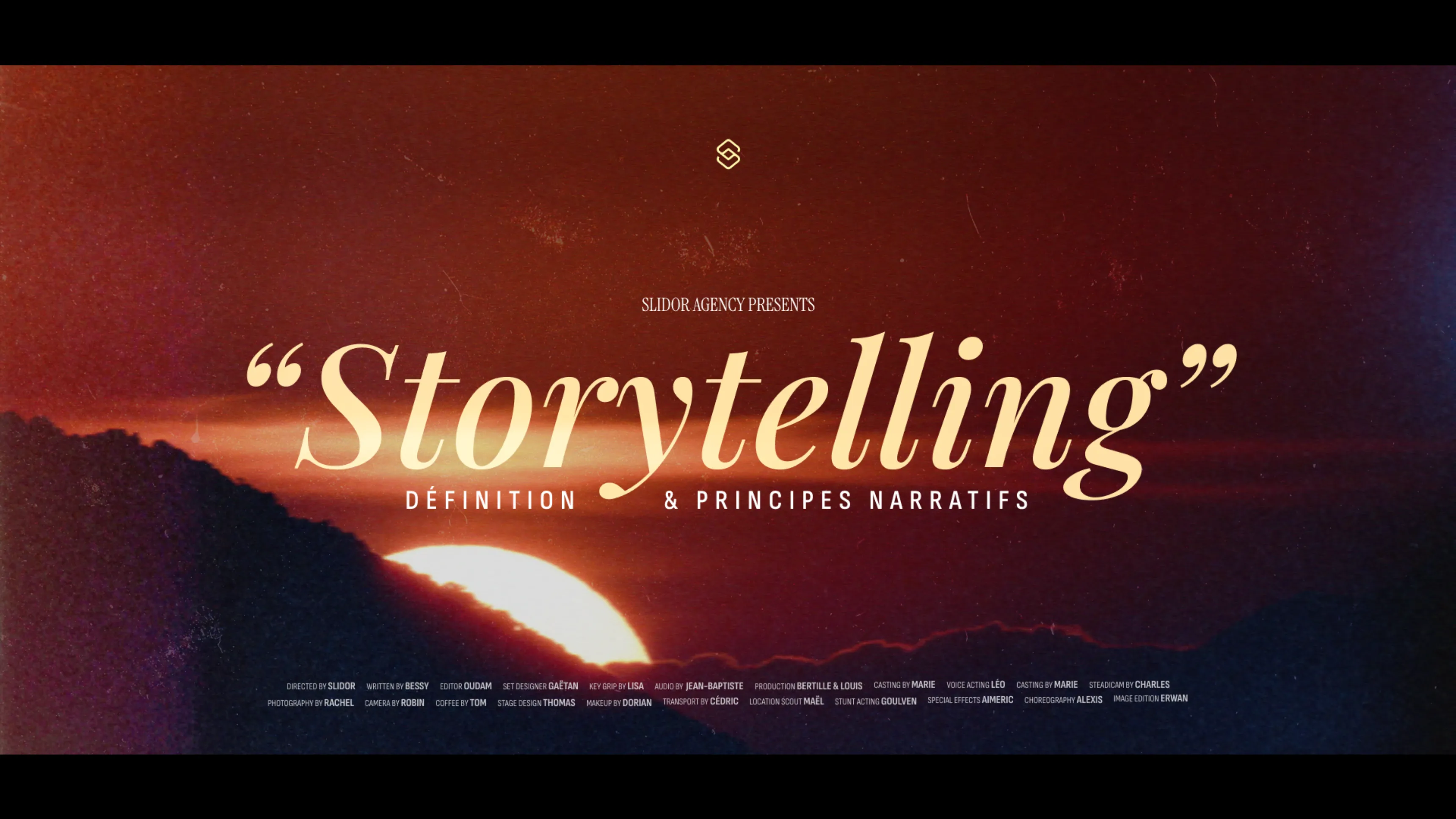.svg)
Canva or PowerPoint: which to use and why?
Canva and PowerPoint represent two distinct approaches to creating presentations. Canva is a design-oriented online platform with modern templates and an intuitive drag-and-drop interface. PowerPoint, software from Microsoft, offers advanced features for editing, animation, and integration into the Office ecosystem. Both tools are compatible via PPTX export from Canva.
Author
Jérôme Bestel
Updated on
November 14, 2025
Created on
November 12, 2025
Category
Analysis
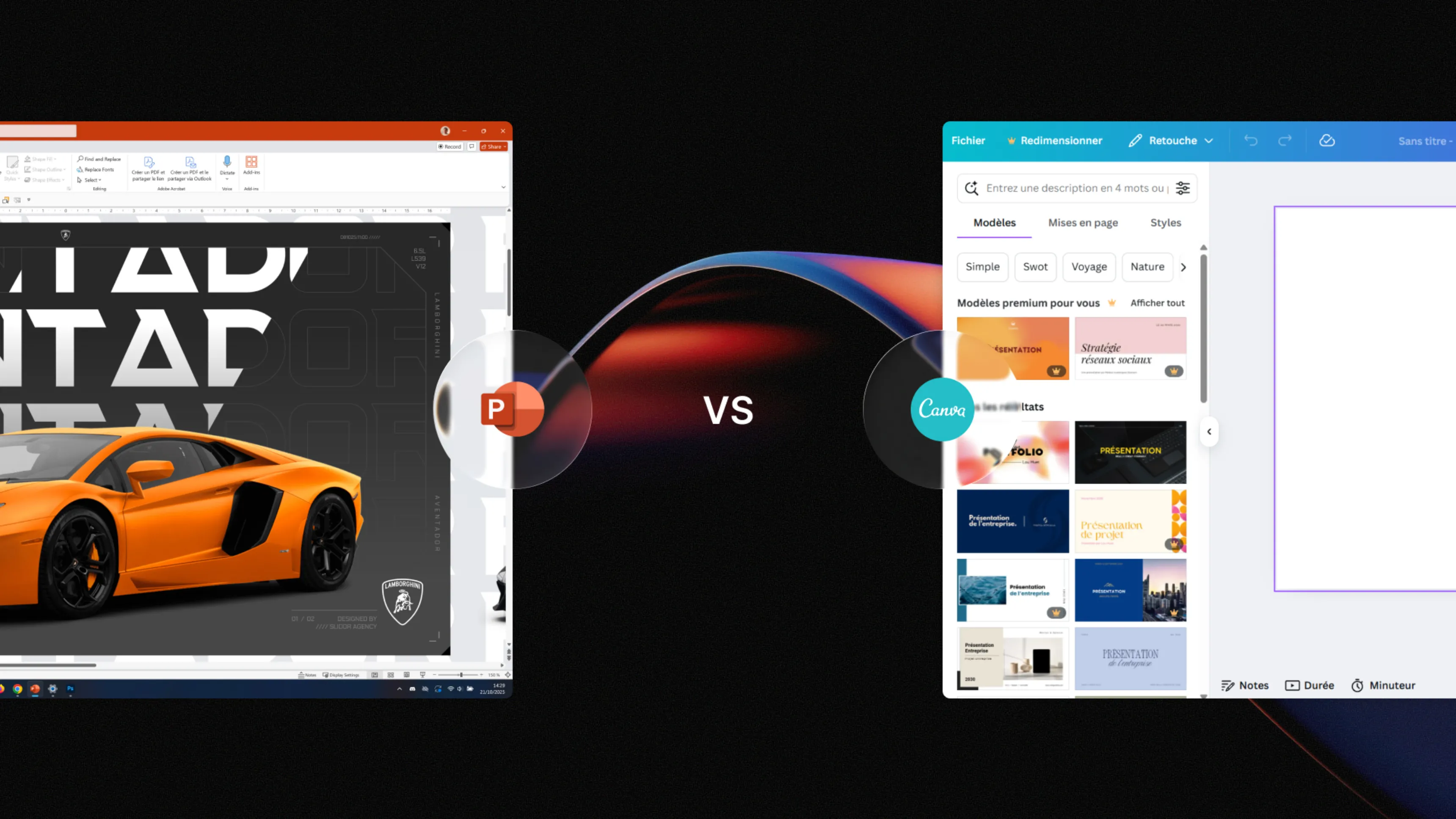

Join the thousands of businesses and executives who have trusted Slidor to turn their slides into high-impact presentations.



Canva: Main Features
Canva has established itself as an accessible graphic creation tool that democratizes professional design. Launched in 2013, this online tool allows creating presentations without advanced technical skills. The platform is based on a philosophy of simplicity and accessibility for all users.
Interface and accessibility
Canva's interface stands out for its immediate ease of use. The tool operates entirely in the web browser, with no installation required. Access is from any internet-connected device, whether computer, tablet, or smartphone.
The drag-and-drop system forms the core of the user experience. Graphic elements position intuitively on the work area. Automatic alignment guides facilitate harmonious layout without design expertise.
The editor offers an organized sidebar with clear categories: elements, text, uploads, photos, videos. This organization allows quickly finding necessary resources. The integrated search function accelerates discovery of specific content.

💡 Key Point: Canva requires no prior training and allows creating a professional presentation in less than 30 minutes.
| Feature | Detail | Advantage |
|---|---|---|
| Access | Web browser | No installation |
| Compatibility | Cross-platform | Windows, Mac, iOS, Android |
| Learning curve | Immediate | Use in less than 5 minutes |
| Updates | Automatic | Always latest version |
Template and element library
Canva offers a massive template library exceeding 250,000 models for all types of projects. For presentations specifically, over 15,000 PowerPoint templates are available, covering all business sectors and all visual styles.

Available graphic elements include millions of photos, illustrations, icons, shapes, and stickers. The free version provides access to hundreds of thousands of elements, while Canva Pro unlocks the entire premium catalog. Vector illustrations allow resizing without quality loss.
Visual consistency is facilitated by pre-defined color palettes in each template. Harmonious font combinations are also suggested. This guided approach guarantees an aesthetic result even for users without graphic design training.
Popular template categories:
1. Business presentations - Pitch decks, financial reports, strategic plans
2. Educational presentations - Courses, training, webinars
3. Marketing presentations - Product launches, market studies, proposals
4. Internal presentations - Team meetings, quarterly reviews, onboarding
📋 Quick Summary: Canva offers a template catalog 10 times larger than PowerPoint's, with a focus on modern and trendy designs.
Online collaboration
Real-time collaboration allows multiple users to work simultaneously on the same presentation. Each modification appears instantly for all collaborators. Each user's cursor is visible with their name, avoiding editing conflicts.
The integrated commenting system facilitates exchanges directly on slides. Comments can be resolved once addressed, maintaining a clean discussion thread. Email notifications alert collaborators to new comments or modifications.
Granular permissions allow defining precise roles: owner, editor, viewer. Sharing is done by link or email invitation. The public sharing function generates a link accessible to everyone, ideal for widely distributing a presentation.
| Collaboration feature | Canva Free | Canva Pro |
|---|---|---|
| Simultaneous collaborators | Unlimited | Unlimited |
| Comments | ✓ | ✓ |
| Version history | 30 days | Unlimited |
| Team folders | No | ✓ |
| Brand Kit | No | ✓ |
PowerPoint: Key Features
PowerPoint remains the professional reference for presentations since 1987. Integrated into Microsoft Office, the software equips more than 500 million users worldwide. Its functional depth makes it the preferred tool for complex presentations and corporate environments.

Advanced editing tools
PowerPoint's vector drawing tools allow advanced customization. The "Merge Shapes" function combines multiple objects to create complex graphics. Shape editing points offer precise control over each visual element.
Layer management via the selection pane allows reorganizing overlapping objects. Each element can be individually renamed, hidden, or locked. This professional approach facilitates managing complex slides with numerous elements.

Advanced visual effects include customizable shadows, reflections, glows, and 3D effects. Smart image formatting automatically optimizes resolution. Basic retouching tools allow adjusting brightness, contrast, and saturation without external software.
💡 Key Point: PowerPoint offers editing capabilities comparable to some graphic design software, with a more accessible learning curve.
Professional editing tools:
- Alignment and distribution - Pixel-precise positioning
- Grid and guides - Magnetic guides for consistent layout
- Color picker - Extract colors from any element
- Set as default - Define standard styles for all objects
Animations and transitions
Slide transitions offer over 50 different effects, from simple fades to complex morphs. The Morph transition, introduced in 2016, automatically creates smooth animations between two object states. Each transition's timing adjusts to the millisecond.
Object animations allow controlling the appearance, emphasis, and disappearance of each element. The Animation pane displays a detailed timeline of all animations on a slide. Triggers allow launching animations on click of a specific object.
Custom motion paths provide total control over object movement. The designer can manually draw the path an element should follow. This functionality enables creating interactive presentations and sophisticated technical demonstrations.
| Animation type | Number of effects | Timing control | Complexity |
|---|---|---|---|
| Entrance | 17 | ✓ | Beginner |
| Emphasis | 13 | ✓ | Intermediate |
| Exit | 17 | ✓ | Beginner |
| Motion path | Unlimited | ✓ | Advanced |
| Morph | 1 | ✓ | Intermediate |
⚠️ Warning: Animation abuse can harm message clarity. Favor 2-3 animations per slide maximum to maintain audience attention.
Microsoft Office integration
Excel integration allows inserting dynamic charts linked to spreadsheets. Data updates automatically in PowerPoint when the source Excel file is modified. This connection guarantees consistency of presented figures with source data.
Word compatibility facilitates importing structured text content. A Word document with hierarchical headings automatically transforms into a presentation with one slide per section. Word paragraph styles map to corresponding PowerPoint styles.
OneDrive features enable automatic cloud saving and presentation sharing. Real-time co-editing works via OneDrive or SharePoint. Version history preserves all modifications to recover old versions if necessary.
Microsoft Office ecosystem:
1. Teams - Direct presentation in virtual meetings
2. Outlook - Send presentations by email from the interface
3. OneNote - Insert presentation sections into notes
4. Power BI - Integration of interactive analytical dashboards
Comparison of Both Tools
The choice between Canva and PowerPoint depends on priorities: creation speed versus total control. Each tool excels in specific contexts. A presentation software comparison helps determine the optimal tool according to needs.
Ease of use
Canva displays a near-zero learning curve. A user without experience can create a professional presentation in 15-20 minutes. The guided interface and pre-designed templates eliminate complex decisions. Simplicity is paid for by some limitation in advanced customization.
PowerPoint requires initial learning time of 2-4 hours to master basic functions. Advanced features (masters, complex animations, macros) require several days of practice. This complexity offers in return total flexibility for experienced users.
Mobile accessibility favors Canva with a high-performing native application. Touch editing works naturally on tablet and smartphone. Mobile PowerPoint exists but offers reduced features compared to the desktop version.
📋 Quick Summary: Canva allows creating a presentation 3 times faster than with PowerPoint for a novice user.
| Criterion | Canva | PowerPoint | Winner |
|---|---|---|---|
| First presentation | 15 min | 45 min | Canva |
| Complete mastery | 5 hours | 40 hours | Canva |
| Mobile editing | Excellent | Average | Canva |
| Advanced features | Limited | Complete | PowerPoint |
Design flexibility
Canva imposes a grid structure that facilitates alignment but limits unconventional layouts. Templates define pre-established content zones. Leaving these structures requires more effort than following them, orienting toward standardized designs.
PowerPoint offers total positioning freedom with pixel-perfect placement of each element. Advanced users can create custom PowerPoint templates entirely from a blank slide. Slide masters allow defining reusable structures unique to the company.
Typography in Canva is limited to fonts available in the library, although Canva Pro allows uploading custom fonts. PowerPoint accepts all fonts installed on the system, including corporate fonts and specific licenses.
Customization capabilities:
- Canva - Guided design, guaranteed consistency, moderate customization
- PowerPoint - Free design, consistency to build, total customization
- Canva Pro - Brand Kit addition for brand consistency
- PowerPoint - Slide masters for standardization
💡 Key Point: For unique and differentiating design, PowerPoint offers more possibilities. For a quick professional result, Canva is more efficient.
Collaboration features
Canva excels in real-time collaboration with a smooth and latency-free experience. Contextual comments position directly on concerned elements. Sharing is done in one click with simple access rights management.
PowerPoint via Microsoft 365 also offers simultaneous co-editing but with some limitations. Synchronization may present a slight delay of 2-3 seconds. Comments exist but are less intuitive than in Canva, requiring a few extra clicks to access the discussion thread.
Version control in Canva Pro maintains unlimited history with the ability to revert to any previous version. PowerPoint via OneDrive offers version history but with a less ergonomic interface for visually comparing changes.
| Feature | Canva | PowerPoint 365 | Advantage |
|---|---|---|---|
| Real-time | Instant | 2-3 sec delay | Canva |
| Comments | Intuitive | Functional | Canva |
| Version history | Visual interface | Text list | Canva |
| Offline | No | Yes | PowerPoint |
| Teams integration | No | Native | PowerPoint |
Canva-PowerPoint Integration
Exporting from Canva to PowerPoint allows combining the advantages of both tools. This hybrid approach leverages Canva's creation speed and PowerPoint's presentation power. Compatibility isn't perfect but remains very functional.
Export from Canva to PowerPoint
The export procedure launches from the Share button in the Canva interface. The "Download" option offers the "Microsoft PowerPoint (.pptx)" format among available choices. The download generates a standard PPTX file compatible with all PowerPoint versions since 2007.
Generation time varies according to presentation complexity: 10-30 seconds for a simple presentation, up to 2 minutes for large files with many high-resolution images. A notification appears when the file is ready to download.
Export settings allow choosing image resolution and compression. The "Standard" option suits most uses. The "High quality" option increases file size but better preserves visual details for printing or large-format projection.
📋 Quick Summary: Canva to PowerPoint export takes less than 60 seconds and preserves 90-95% of the original layout.
Detailed export process:
1. Finalize the presentation in Canva with all elements in place
2. Click Share at the top right of the interface
3. Select Download then choose PPTX format
4. Wait for file generation (progress bar displayed)
5. Open in PowerPoint and verify conversion fidelity
Supported formats and limitations
Static elements (images, shapes, text) convert perfectly. Colors, fonts, and positions are preserved with 95% fidelity. Canva vector images become bitmap images in PowerPoint, which may affect sharpness during significant resizing.
Canva animations do not transfer to PowerPoint. Animated presentations in Canva become static slides in the exported PPTX file. Animations must be manually recreated in PowerPoint if necessary.
Custom fonts sometimes pose problems. If PowerPoint doesn't have the font used in Canva, it substitutes a close system font. To avoid this problem, use standard fonts (Arial, Calibri, Times New Roman) or embed fonts in the PPTX file.
| Canva element | PowerPoint conversion | Fidelity |
|---|---|---|
| Text | Text boxes | 95% |
| Images | Embedded images | 100% |
| Shapes | PowerPoint shapes | 90% |
| Icons | Images | 85% |
| Animations | Not transferred | 0% |
| Hyperlinks | Preserved | 100% |
⚠️ Warning: Always check the exported presentation in PowerPoint before important use. Some manual adjustments are generally necessary.
Post-export editing
Once the file is opened in PowerPoint, all elements are editable as in a native presentation. Text boxes can be re-edited, images moved, colors changed. This flexibility allows adapting the presentation to specific needs after export.
Adding animations post-export enriches the presentation. Slide transitions and object animations configure normally. PowerPoint's Morph transition works perfectly on slides exported from Canva.
Slide reorganization is done via Slide Sorter view. Slides move by drag-and-drop, duplicate, or delete freely. Slide masters can be applied to Canva slides to harmonize with existing PowerPoint templates.
Frequent adjustments after export:
- Check alignment - Some elements may be slightly offset
- Optimize images - Compress if file is too large (>50 MB)
- Add animations - Enrich presentation with transition effects
- Standardize fonts - Replace if necessary with corporate fonts
- Integrate Excel data - Add linked charts for dynamic data
Recommended Use Cases
The optimal choice depends on the specific context of each presentation project. Neither Canva nor PowerPoint dominates universally. Analysis of precise needs orients toward the most appropriate tool.
When to choose Canva
External marketing presentations benefit from Canva's modern design. Client pitches, sales presentations, project proposals gain visual impact. Trendy templates create a strong first impression that differentiates from competition.
Occasional users without design training find a valuable ally in Canva. Creating a presentation 2-3 times a year doesn't justify in-depth PowerPoint learning. Canva allows quickly producing a professional result without training investment.
Distributed remote teams appreciate Canva's cloud-native collaboration. No file version management, no synchronization problems, no editing conflicts. All collaborators always work on the most recent version.
💡 Key Point: Canva is ideal when aesthetics takes priority over technical complexity and creation time is limited.
Optimal scenarios for Canva:
1. Social media presentations - Content marketing, webinars, stories
2. Startup pitches - Fundraising, competitions, investor presentations
3. Internal training - Onboarding, tutorials, visual guides
4. Annual reports - Activity review, CSR report, results presentation
5. Events - Conferences, trade shows, seminars with strong visual needs
When to favor PowerPoint
Complex corporate presentations require PowerPoint's robustness. General assemblies, board meetings, executive committees massively use PowerPoint. Integration with Excel for real-time financial data is often indispensable.
Regulated environments (banking, pharmaceutical, defense) frequently mandate PowerPoint. Data security constraints prohibit cloud tools for sensitive information. PowerPoint operates entirely offline on secured workstations.
Technical presentations with complex animations fully exploit PowerPoint. Product demonstrations, technical training, scientific presentations benefit from advanced animation capabilities. Pixel-perfect precision is essential for technical diagrams and complex charts.
| Context | Main reason | Alternative |
|---|---|---|
| Large enterprise | Office 365 standardization | Not viable |
| Sensitive data | Offline security | Canva Enterprise |
| Complex animations | Total timeline control | Limited in Canva |
| Excel integration | Dynamic charts | Static export Canva |
Optimal scenarios for PowerPoint:
- Financial presentations - Quarterly results, budgets, forecasts
- Technical training - Software, industrial processes, procedures
- Scientific presentations - Academic conferences, publications, defenses
- Complex sales - Multi-level B2B proposals, tenders
Combined use of both tools
The hybrid approach maximizes each tool's advantages. Quickly create the design in Canva, export to PPTX, enrich with PowerPoint features. This method combines creation speed and presentation power.
The typical workflow starts with selecting a Canva template aligned with visual identity. Content and visuals are quickly put in place thanks to the intuitive interface. PPTX export generates a solid base that PowerPoint enriches with animations, hyperlinks, and dynamic data.
Long-term maintenance is done in PowerPoint. Once the presentation is exported and finalized, updates are made in the PPTX file. This approach avoids dependency on a Canva subscription for future modifications while keeping the initial quality design.
📋 Quick Summary: Combined use reduces creation time by 60% while maintaining 100% of PowerPoint presentation capabilities.
Recommended Canva + PowerPoint workflow:
1. Design phase (Canva) - Template selection, layout, visuals (1-2 hours)
2. PPTX export - Download and verification (5 minutes)
3. Enhancement (PowerPoint) - Animations, Excel data, finalization (1 hour)
4. Future revisions (PowerPoint) - Content updates without redoing design
Advantages and Limitations
Each tool presents specific strengths and inevitable compromises. An objective evaluation allows choosing with full knowledge. Needs evolve and the optimal tool may vary by project. To explore other options, check our guide on the best PowerPoint alternatives.
Canva strengths
The massive visual library represents Canva's major asset. Over 100 million graphic elements (photos, illustrations, icons) eliminate the need for external resources. Templates are regularly updated with current design trends.
The Brand Kit in Canva Pro centralizes company visual identity. Logos, colors, fonts are found in one click in all projects. This functionality guarantees brand consistency effortlessly, even with many contributors.
Price accessibility democratizes professional design. The free version already offers impressive capabilities. Canva Pro at $11.99/month remains very affordable compared to Adobe Creative Suite. This accessibility opens quality design to small structures.
Canva competitive advantages:
- No learning curve - Immediate results without training
- Modern templates - Designs updated monthly
- Intuitive collaboration - Simplified sharing and teamwork
- Multi-format - Same design adaptable to presentation, post, story, flyer
- Simple animations - One-click visual effects for web presentation
💡 Key Point: Canva transforms anyone into a designer capable of producing professional visual content in minutes.
PowerPoint strengths
PowerPoint's functional depth remains unmatched for complex presentations. Slide masters allow creating sophisticated template systems. VBA macros automate repetitive tasks and create advanced interactive presentations.
Microsoft ecosystem integration creates a smooth work environment. Excel data updates automatically in PowerPoint charts. Use in Teams for virtual presentations works natively without necessary export.
Universal compatibility guarantees that anyone in a professional environment can open a PPTX file. PowerPoint is installed on over 1.2 billion devices worldwide. This ubiquity eliminates compatibility problems when sharing files.

| Feature | Canva | PowerPoint | Difference |
|---|---|---|---|
| Animation timeline | Simple | Complex | 10x more precise |
| Data integration | Static | Dynamic | Auto update |
| Macros/Automation | No | Yes | Advanced functions |
| Offline use | No | Yes | Critical for secure sectors |
PowerPoint competitive advantages:
- Total control - Pixel-perfect precision, absolute freedom
- Sophisticated animations - Complex timeline, triggers, motion paths
- Office ecosystem - Excel, Word, Teams, OneDrive integrated
- Presenter mode - Notes, timer, next slide visible only to speaker
- Video compatibility - High-quality video export of presentation
Compromises and trade-offs
The choice always involves conscious trade-offs. Canva favors speed and aesthetics at the expense of total control. PowerPoint favors power and flexibility at the cost of increased complexity.
Total cost of ownership must integrate training time. Canva requires zero training but demands a recurring subscription (€143/year for Pro). PowerPoint requires 10-20 hours of training but is included in Microsoft 365 (€69/year for Personal, often already owned).
Platform dependency raises long-term questions. Canva creations remain in the Canva ecosystem, requiring subscription for future modifications. PowerPoint files are independent, editable even without Microsoft 365 subscription with free alternatives (LibreOffice).
⚠️ Warning: Evaluate 3-5 year cost including subscriptions, training, and creation time for a realistic comparison.
Synthetic decision table:
| Priority criterion | Recommended tool | Reason |
|---|---|---|
| Creation speed | Canva | 3x faster |
| Precise control | PowerPoint | Total freedom |
| Collaboration | Canva | Optimal interface |
| Complex animations | PowerPoint | Advanced capabilities |
| Limited budget | Canva Free | Functional without payment |
| Enterprise integration | PowerPoint | Office ecosystem |
Frequently Asked Questions
Can you use Canva for free for professional presentations?
Yes, Canva's free version offers enough features to create quality professional presentations. Access to thousands of free templates, millions of graphic elements, and PPTX export are included without payment. Limitations mainly concern premium elements, Brand Kit, and cloud storage limited to 5 GB.
How do you export a Canva presentation to PowerPoint?
Export is done by clicking "Share" then "Download" in the Canva interface. Select the "Microsoft PowerPoint (.pptx)" format from the list of available formats. The PPTX file downloads in 10-60 seconds depending on size and opens directly in PowerPoint with nearly all layout preserved.
Does PowerPoint allow real-time collaboration like Canva?
Yes, PowerPoint via Microsoft 365 offers real-time co-editing when the file is stored on OneDrive or SharePoint. Multiple users can simultaneously modify the same presentation. Synchronization presents a slight delay of 2-3 seconds compared to Canva's instantaneity, but remains very functional for collaborative work.
Which tool to choose for a startup fundraising presentation?
Canva is recommended for fundraising pitch decks. Modern and aesthetic templates create a strong first impression with investors. Creation speed allows quick iteration based on feedback. For detailed financial presentations with numerous Excel charts, PowerPoint becomes more appropriate thanks to dynamic data integration.
Are Canva animations preserved when exporting to PowerPoint?
No, animations created in Canva do not transfer to PowerPoint during PPTX export. The exported file contains only static slides. Animations must be manually recreated in PowerPoint if necessary. This limitation explains why some users create the design in Canva then add animations in PowerPoint.
Can you import a PowerPoint file into Canva?
Canva allows importing PPTX files from the "Import file" option in the dashboard. Conversion works but with limitations: layout may be altered, animations are lost, and some fonts may be substituted. Import works better for simple presentations than for complex PowerPoint files with custom masters.
Which tool consumes less time to create a 20-slide presentation?
Canva allows creating a professional 20-slide presentation in 30-60 minutes using a template and adapting it to content. PowerPoint requires 2-3 hours for an equivalent result, mainly due to time spent on layout and design. For an expert PowerPoint user, the gap reduces to about 40% additional time compared to Canva.