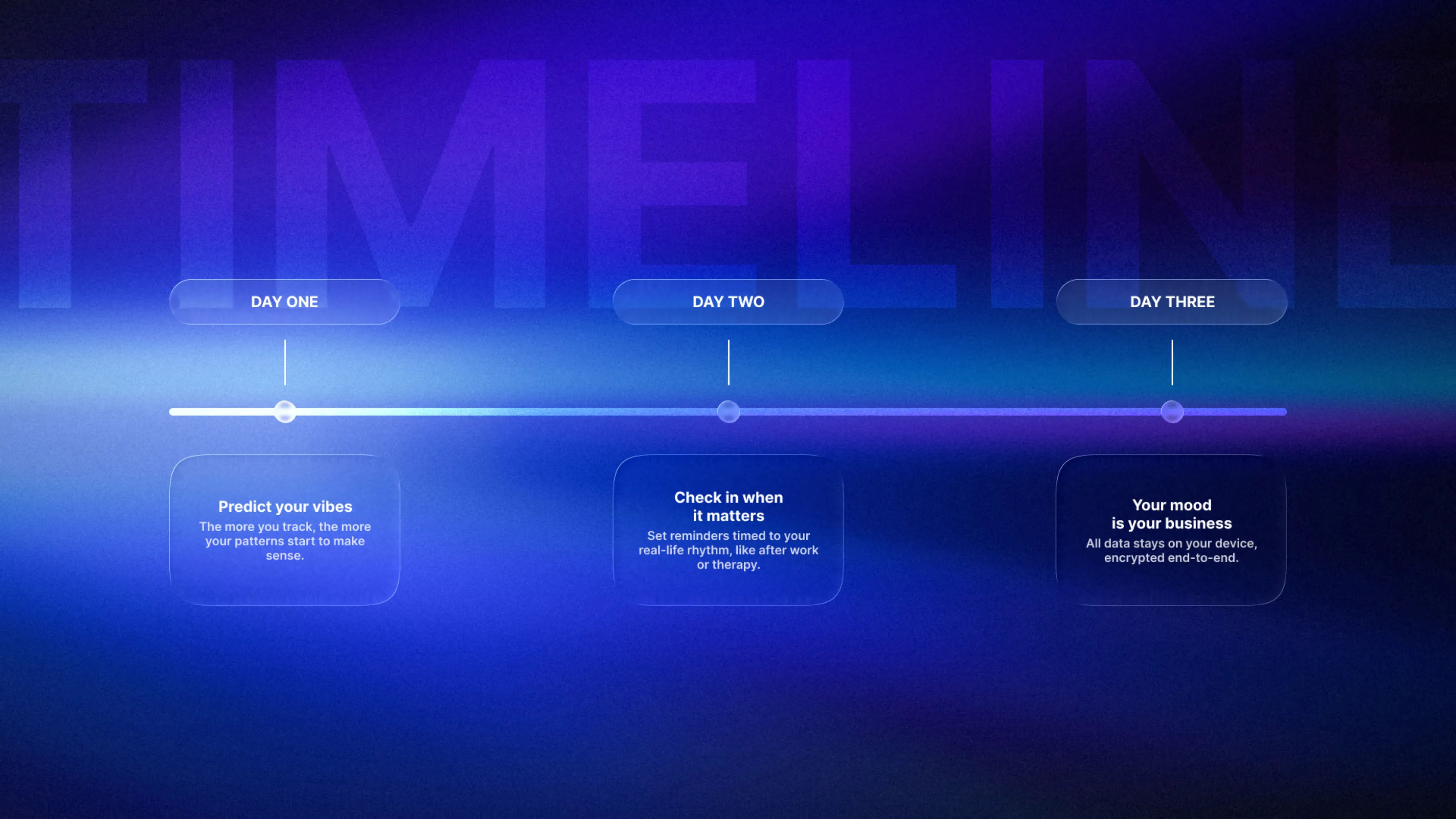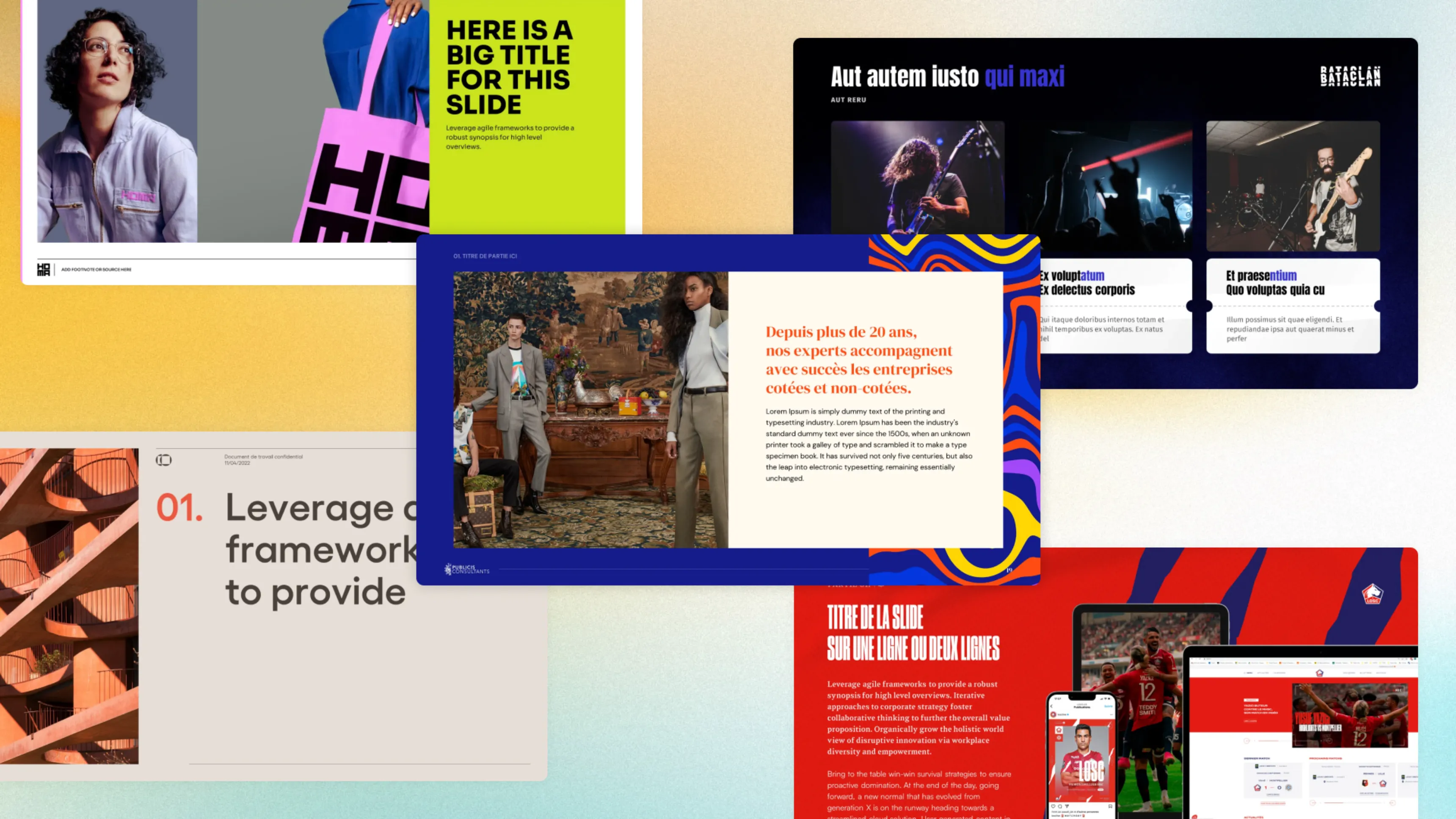.svg)
How to create a PowerPoint Template: A professional designer's guide
Author
Jérôme Bestel
Updated on
November 14, 2025
Created on
July 2, 2025
Category
Tutorials


Custom PowerPoint templates transform chaotic, inconsistent presentations into polished, professional communications that strengthen your brand and streamline content creation. Teams spend countless hours formatting slides when they should focus on crafting messages.
Generic templates and default PowerPoint layouts fail to represent your organization's unique identity and communication needs. Everyone uses the same tired designs, making your presentations blend into the sea of corporate sameness.
Professional custom templates solve presentation chaos while ensuring brand consistency across your entire organization. This comprehensive guide walks you through creating PowerPoint templates that save time, maintain visual standards, and elevate your communications from amateur to expert level.
Benefits of Custom PowerPoint Templates
Brand consistency becomes automatic when teams work from custom templates. Every presentation reinforces your visual identity through consistent colors, fonts, and layouts, building stronger brand recognition with stakeholders.
Time savings multiply across your organization when presenters don't start from blank slides. Custom templates eliminate formatting decisions and provide proven layouts for common content types.
Professional credibility increases when all organizational presentations maintain high design standards. Custom templates prevent amateur-looking slides that undermine your business reputation.
Reduced design variations improve collaboration and sharing. When everyone uses the same template foundation, presentations integrate seamlessly for multi-presenter events or combined reports.
Training efficiency improves as new team members learn a single, consistent system rather than trying to reverse-engineer different presentation styles across departments.
Quality control becomes manageable when presentations follow established design frameworks. Templates make it easier to spot and correct design inconsistencies before important meetings.
Compliance with brand guidelines happens naturally when templates embed organizational standards into every slide creation process.

Understanding PowerPoint's Master Slide System
Master slides control the appearance and formatting of all slides in your presentation. Changes made to master slides automatically update throughout your template, ensuring consistency without manual formatting.
Slide masters define the overall template structure including background design, color schemes, fonts, and default object positioning. This top-level master influences all other slide layouts.
Layout masters provide specific arrangements for different content types like title slides, content slides, section headers, and blank layouts. Each layout inherits properties from the slide master while allowing unique characteristics.
Placeholder configuration determines where text, images, and other content appear on each layout. Well-designed placeholders guide users to create properly formatted slides automatically.
Theme variants allow multiple color or style options within a single template. Organizations can offer light and dark versions or different color schemes for various departments or purposes.
Master slide hierarchy requires understanding relationships between slide masters and individual layouts. Changes at the master level cascade down while layout-specific changes remain contained.
Background graphics and watermarks applied to master slides appear consistently across all presentations using your template, providing subtle branding reinforcement.
Creating a Cohesive Color Palette

Primary colors form the foundation of your template's visual identity. Choose colors that align with your brand guidelines while considering how they'll appear on different screens and in various lighting conditions.
Secondary colors expand your palette for emphasis, accents, and variety while maintaining harmony with primary choices. Limit your total palette to 5-7 colors to prevent visual chaos.
Neutral colors provide balance and improve readability. Include several gray tones and ensure you have both light and dark options for different background and text combinations.
Color contrast testing ensures all text remains readable across your chosen palette. Test combinations on different devices and projector systems to verify consistent legibility.
Accessibility considerations require sufficient contrast ratios between text and background colors. Follow WCAG guidelines to ensure presentations work for audiences with various visual abilities.
Brand color adaptation may be necessary for screen display versus print materials. Digital colors should maintain brand essence while optimizing for presentation viewing conditions.
Color psychology influences audience perception and should align with your organizational message. Consider cultural associations and emotional responses when finalizing palette choices.
The same color principles that guide event presentation design apply to template creation, ensuring your brand colors work effectively across all presentation contexts.
Setting Up Typography and Text Styles
Font hierarchy establishes clear relationships between headlines, subheadings, body text, and captions. Define specific font sizes, weights, and colors for each text level to maintain consistency.
Brand font integration ensures your template reflects organizational typography standards. If brand fonts aren't available system-wide, specify appropriate fallback fonts that maintain similar characteristics.
Readability standards become crucial in template design as slides will be viewed in various conditions. Establish minimum font sizes and contrast requirements that work across different presentation scenarios.
Character and line spacing affect text density and comprehension. Set appropriate spacing defaults that prevent cramped text while maximizing content capacity on slides.
Text placeholder formatting determines how users can modify text while maintaining template integrity. Lock certain formatting elements while allowing appropriate flexibility for content creation.
Consistent styling across all layouts ensures text appears uniform throughout presentations. Apply the same font treatments to matching elements across different slide types.
Special text treatments like callout boxes, quotes, or emphasis styles should be predefined to maintain visual consistency when teams need to highlight important information.
Master the typography principles for presentations to ensure your template text remains readable and professional across all situations.
Designing Custom Layouts for Different Content

Title slide layouts set the tone for your entire presentation while prominently featuring branding elements. Create variations for different presentation types like client meetings, internal updates, or conference talks.
Content slide templates accommodate various information types including bullet points, mixed text and images, or full-screen graphics. Design flexible layouts that work for most common content scenarios.
Data visualization layouts provide consistent frameworks for charts, graphs, and financial information. Include guidelines for chart placement, sizing, and integration with supporting text.
Section divider slides help organize longer presentations into digestible segments. Design these with clear typography and visual elements that signal topic transitions.
Image-focused layouts showcase photography, product shots, or diagrams prominently while providing space for supporting text or captions when needed.
Comparison slides facilitate side-by-side analysis with balanced layouts that give equal visual weight to compared elements while maintaining clear differentiation.
Closing slide templates provide consistent endings for presentations with calls-to-action, contact information, or next steps clearly presented.
Apply the same layout principles used in financial presentations to ensure your templates support clear data communication when needed.
Creating Consistent Design Elements

Logo placement requires careful consideration to maintain visibility without overwhelming content. Establish standard positions and sizes that work across all slide layouts while respecting hierarchical importance.
Background elements like subtle patterns, gradients, or geometric shapes add visual interest without competing with slide content. Keep these elements understated and consistent across templates.
Border and frame designs can help organize information or create visual boundaries. Design these elements to enhance rather than distract from primary content areas.
Icon styles should match your overall design aesthetic and remain consistent in treatment, color, and sizing throughout the template. Create a small library of commonly used icons.
Graphic elements like lines, shapes, or decorative accents help organize information and add visual interest. Establish rules for when and how these elements should be used.
Footer and header designs provide consistent navigation elements and branding reinforcement. Include options for slide numbers, section titles, or other organizational information.
Brand mark integration ensures your organization's visual identity appears appropriately throughout presentations without overwhelming the actual content.
Adding Custom Placeholders and Guides
Content placeholders guide users to place text, images, and other elements correctly within your design framework. Create placeholders that resize appropriately while maintaining visual balance.
Image placeholders should include sizing guidelines that prevent distortion while accommodating various content types. Consider aspect ratio requirements for different image orientations.
Text placeholders need appropriate sizing and positioning that work for various content lengths. Allow some flexibility while maintaining overall template integrity.
Smart guides and rulers help users align elements consistently even when customizing template slides. Built-in grid systems prevent misalignment and maintain professional appearance.
Custom placeholder styles can include special formatting for quotes, testimonials, data callouts, or other specific content types your organization frequently uses.
Editable regions definition helps users understand which template elements they can modify versus which should remain unchanged to preserve design integrity.
Protection mechanisms prevent accidental changes to critical template elements while allowing appropriate content customization and personalization.
Creating Theme Variants and Alternatives



Light and dark theme variations accommodate different presentation contexts and audience preferences. Ensure both versions maintain brand consistency while optimizing for various viewing conditions.
Color scheme alternatives allow departments or divisions to personalize templates while maintaining organizational design standards. Create systematic variations rather than arbitrary color changes.
Layout density options provide templates suitable for different information types. Offer both text-heavy and image-focused variations to accommodate various presentation styles.
Industry-specific adaptations may be necessary for organizations serving multiple markets. Create variants that respect different professional contexts while maintaining core brand elements.
Seasonal or campaign-specific themes allow timely customization while preserving template functionality. Design these as temporary overlays rather than complete redesigns.
Accessibility versions ensure compliance with various viewing needs. Include high-contrast options and layouts optimized for screen readers or assistive technologies.
Version control systems help manage multiple template variants while preventing confusion about which versions teams should use for different purposes.
Testing and Troubleshooting Templates
Cross-platform compatibility testing ensures templates work consistently across different operating systems and PowerPoint versions. Test on both Windows and Mac systems with various software versions.
Font testing verifies that all typefaces display properly or fall back appropriately on systems without custom fonts. Include embedding options or substitute font recommendations.
Color accuracy checks confirm that template colors appear consistent across different monitors, projectors, and printing systems. Test in various lighting conditions when possible.
Layout stability testing involves adding different amounts of content to ensure placeholders expand and contract gracefully without breaking overall design integrity.
Animation and effect testing ensures any built-in template animations work smoothly across different systems and presentation environments.
File size optimization prevents templates from becoming unwieldy while maintaining design quality. Balance visual richness with practical usability considerations.
User testing with actual team members reveals practical issues that might not appear during designer testing. Gather feedback from various skill levels and departments.
The same attention to technical detail required for professional animation effects applies to template creation to ensure reliable performance across all use cases.
Distributing and Sharing Templates
Central repository systems provide teams with easy access to current template versions while preventing use of outdated designs. Establish clear locations where teams can find approved templates.
Template packaging should include all necessary files, fonts, and documentation required for proper use. Create comprehensive packages that prevent missing elements.
User documentation helps teams understand template features, customization options, and best practices for maintaining design integrity. Include visual guides and examples.
Training programs ensure teams can effectively use custom templates while understanding design principles that guide their proper application.
Version control prevents confusion when templates are updated or revised. Establish clear naming conventions and communication protocols for template changes.
Feedback mechanisms allow teams to report issues or suggest improvements based on real-world template usage. Create channels for ongoing template refinement.
Usage monitoring helps identify which template features get used most frequently and which might need improvement or replacement based on actual user behavior.
License and permission management ensures appropriate access control for different template variations while protecting proprietary design elements.
Ready to create custom PowerPoint templates that transform your organization's presentations from ordinary to outstanding? Slidor combines template design expertise with brand strategy to develop presentation systems that save time, ensure consistency, and elevate your professional image across every communication.